10 Tips for Good Smartphone Photography
Recently we took a look at the hardware that makes up your smartphone camera. While it's interesting to know and understand what constitutes a digital camera module, that won't help much when it comes to actually taking a photo on your smartphone. From a photography enthusiast and mobile hardware reviewer, I've put together this guide to tackle that part of the equation.We've laid out ten tips for taking good photos on a smartphone, so hopefully you'll be well on your way to producing some awesome shots from a fairly limited camera platform.
1. Know Your Auto Mode
Knowing how the automatic shooting mode on your smartphone camera works can greatly help you take good photos. Take the time to learn when it uses high ISOs, when it uses long shutter speeds, and adjust how you take photos accordingly. It especially helps to know when you decide to…
Two photos taken with the Nokia Lumia 930. Adjusting the white balance manually is necessary to get a good photo
2. Override the Defaults
Smartphones can be pretty good when it comes to choosing settings, but not always. Metering can sometimes be pretty shoddy indoors and in cloudy conditions, which is where overriding some of the settings can come in handy.If you think the white balance is off, change it. If the photo is underexposed, use the sliders found in most camera applications to boost it. If you’d prefer grain to blur, up the ISO used by the camera manually. Don’t forget about the flash either, which is sometimes necessary.
If center-weighted metering isn’t providing the right results, you might also considering switching to spot-metering, which some cameras allow you to do. Center-weighted looks at the entire image and meters according to what it sees, with a preference on the center of the frame. When shooting subjects off-center, it can be a good idea to switch to spot metering so the area around the ‘spot’ you select is exposed perfectly.
3. Use Good Posture (or Even a Tripod)
A key method for reducing blur is knowing how to hold a smartphone camera in a stable way. Holding your arms outstretched or far away from your body can make them sway more when photographing. Moving your elbows into the sides of your body can give a bit of extra stability where needed, as can physically resting the smartphone on a stable object.If you want perfect stability, it is possible to get a tripod attachment that you can slot your smartphone into. You’ll probably look a bit silly bringing a tripod out and about to use with your phone, but I have seen and achieved myself some fantastic shots with a tripod in hand.
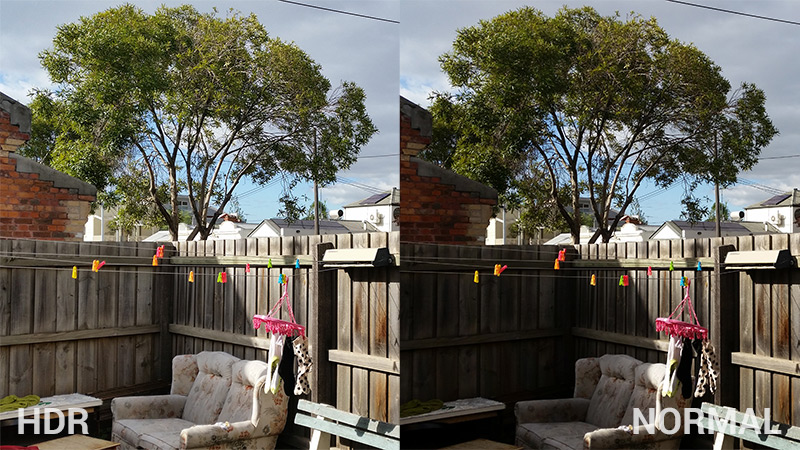
The Samsung Galaxy S5's HDR mode greatly improves visible detail in shadows
4. Harness HDR Mode
Dynamic range – the range of light intensities a camera can capture in the one photo while preserving detail – tends to be a weak point in smartphone cameras. In scenes with both dark and bright areas, such as a shadowed forest, it’s difficult to capture detail in the shadows and highlights at the same time. This is where HDR mode, or high dynamic range mode, comes into play.HDR mode takes two images of different exposures near-simultaneously, and then combines them to produce one image that has higher dynamic range than the sensor can normally achieve. On most smartphones, this is something you can and should enable when the scene you’re photographing has widely varying contrast. The difference in photos can be vast, especially on Samsung smartphones where the HDR mode is particularly effective.
HDR mode shouldn’t be used all the time, though. As it has to take two photos and combine them, trying to photograph a fast-moving subject in HDR mode can lead to nasty ghosting and other unwanted effects. Using HDR mode in darker conditions can also introduce blur, simply from the combination of two images with slow shutter speeds.
5. Use the Whole Sensor
Something that really irks me about smartphone OEMs is their choice to always default to a 16:9 image capture ratio even if the sensor itself is not 16:9. You won’t have to do anything if you have a smartphone with a 16:9 sensor like the Galaxy S5 or HTC One M8, but if you don’t, switching back to standard 4:3 can be beneficial.Shooting in 4:3 on a 4:3 sensor not only gives you access to the full resolution of the camera, but it still allows you to crop down to 16:9 after the fact with more pixels to play with. Didn’t frame the shot perfectly the first time? Well if you were shooting in 4:3 and using the whole sensor, you might be able to get a better photo out of your shot.

HDR shot taken with a Samsung Galaxy S5 and edited in Adobe Lightroom. The original can be seen here.
6. Edit
The final piece of the puzzle that often stops a photo captured with a smartphone from looking truly awesome is the post-processing stage. All the detail and necessary information has been captured, but it may not look as vibrant as you were after, or as sharp, or as beautiful.It’s easy to fix this: chuck the photo in an editing program on your computer, like Lightroom, or even use an app on the device itself and begin playing around. After moving a few sliders and ticking a few boxes, the results might astound you and your friends.
7. Check the App Store
You don’t have to use the default camera application on your smartphone. Check the Google Play Store, App Store or Windows Phone Store on your respective device and look for a standout camera app. Look online to see what people are saying, because there are some gems out there that can add features and controls to the smartphone photography experience.Camera Zoom FX, as silly as it may sound, is a really solid camera replacement for Android devices. If you’re using a Windows Phone and it’s made by Nokia, make sure you’re using Nokia Camera. As for iOS, Camera+ and ProCamera are some applications to consider.
8. Never Zoom
Most smartphone cameras have the ability too zoom in while taking a photo. As the overwhelming majority of smartphones don't have an optical zoom module, this zoom feature digitally zooms, simply enlarging and cropping the output from the sensor before the photo is captured. To get the best photos from your camera, never use the zoom feature.Zooming before capturing does not allow you to reframe the image after the fact: you're essentially losing data and reducing quality with no way backwards. Yes, the image will appear to show an image in the distance closer than it would otherwise, but you can very easily take the photo without zooming first, and then crop it afterwards. Taking the photo without zooming provides flexibility and the ability to change your mind later.

Taken with the Sony Xperia Z2 and its f/2.0 lens
9. Go Macro
Smartphone cameras don’t have the best bokeh from their wide-angle lenses, meaning it’s hard to achieve DSLR-like background blur with medium range shots (unless you have some fancy tools like the Duo Camera on the HTC One M8). How do you achieve that pleasant blur? Simply get closer to the subject of your shot, utilizing the close macro range of the focus system.Some of the best photos I’ve achieved with a smartphone have been macro-style, using the small amount of bokeh that’s achievable to my advantage. On an f/2.4 camera system, like the LG G2 or Nokia Lumia 930, don’t expect anything incredible; but if you’re blessed with an f/2.0 system like the Sony Xperia Z2 results can be surprising.
10. Light It Right
If you want to get serious about smartphone photography, it’s crucial that your photos are lit well. Small sensors typically found in phones are not very capable when lighting gets poor, so it’s always best to ensure your subject is well lit when taking a shot. If you can use your camera at ISO 100 or lower, you’ll see less grain in the resultant image, and photos will look clearer and more impressive.One way to achieve better lighting for your smartphone photos is to get strong artificial lights, but this probably isn’t practical or worth it considering it’s not a DSLR. The flash also tends not to be so great, so you can rule that out as well. This leaves natural light as the best source, and there are a few tips to getting the best shots in the lighting you have.

Taken with the merely okay HTC One Mini camera. Placing the paperweight near a window helps improve lighting for a better photo.
Like
when photographing with any camera, ideally the sun should be behind
the camera’s lens, shining light onto the subject without entering the
lens directly. Pointing a camera towards the sun will cause shadowing
and a loss of contrast, so try not to do so unless you want the artistic
effect. In cloudy conditions the sun can be diffused throughout the
sky, so avoid shooting up to the sky if it’s not a sunny day.
As I mentioned earlier, it might also be worth exploring spot metering to get the exposure just right, especially when there’s strong backlighting. Ideally you wouldn’t be shooting when there’s strong backlighting as smartphone cameras typically have weak dynamic range, but sometimes it’s necessary. And sometimes you can experiment with reflective surfaces to get light in just the right positions: often a simple white piece of paper will suffice at directing light from the sun (or an artificial light) on to your subject.
Finally, as
some bonus tips for you budding videographers out there, make sure that
you set your smartphone to record at the maximum resolution possible.
Many smartphones that record at 4K will default to 1080p, so changing
the appropriate setting will lead to better quality videos. Another
thing, try recording HDR or 60 frames per second video for better
quality or smoother videos.As I mentioned earlier, it might also be worth exploring spot metering to get the exposure just right, especially when there’s strong backlighting. Ideally you wouldn’t be shooting when there’s strong backlighting as smartphone cameras typically have weak dynamic range, but sometimes it’s necessary. And sometimes you can experiment with reflective surfaces to get light in just the right positions: often a simple white piece of paper will suffice at directing light from the sun (or an artificial light) on to your subject.
And whatever you do, never film a video vertically.
Credit from: http://www.techspot.com/article/879-smartphone-photography-tips/
No comments:
Post a Comment