Should You Install Windows 7 32-bit or 64-bit?
With the upcoming release of Windows 7,
the question is raised again on whether you should install the 32-bit
version (x86) of the operating system or move up to 64-bit (x64).
This is something that's been asked since the introduction of
consumer-level processors bearing the “x64” nomenclature. It feels like
just yesterday that Intel and AMD fanboys were at odds over the Athlon
64. At that time and even as recently as the introduction of Windows
Vista, software and drivers for 64-bit setups were slim-pickings.
Analogous to the shift from 16 to 32-bit computing, the jump to 64-bit has been a slow one. Windows XP x64 never took off, though 64-bit versions of Vista did, thankfully. The ride was a bumpy one, but hardware manufacturers and software developers alike have finally widely adopted the 64-bit architecture - and there’s no turning back now.
At this point in time, nearly everyone is on the same page about the transition. If your old video card and printer have yet to receive 64-bit compatible drivers, odds are they won’t be getting any. A boatload of legacy hardware support was dropped with Windows Vista, and Windows 7 certainly won’t pick it back up, regardless of which version you install.
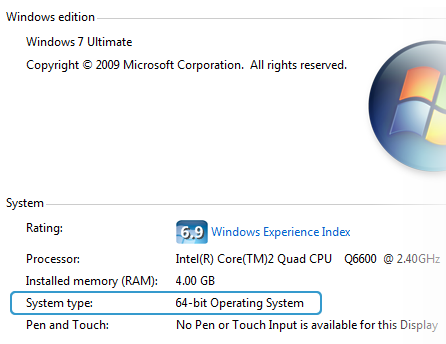
Now, you’re probably wondering why 64-bit operating systems are being
phased in and what benefits they deliver over their 32-bit predecessors –
both legitimate questions. One of the most commonly cited differences
is that the 32-bit architecture has a memory access limit of 4GB (2^32
bytes). This permits you to use about 2.75-3.5GB of RAM after IO
reservations are factored in.
On paper, the 64-bit architecture can address 16 exabytes of memory (2^64), or more than 4 billion times that of its precursor. Consumer editions of Windows Vista permit from 8GB to 128GB of physical memory to be accessed, depending on the version. Windows 7 bumps that up to 192GB with the Professional version and above.
Other benefits of running a 64-bit OS include enhanced security with hardware-backed DEP, Kernel Patch Protection and mandatory driver signing.
This is all just scratching the surface, but I suppose the real question should be:
Why shouldn’t you install Windows x64?
The short answer is that you should go with Windows 7 64-bit unless you’re running a system well into its antiquity where driver support is going to become an issue.
Microsoft has useful online tools that can scan your system and external peripherals and give you an outlook of what's currently supported and what's not. A few useful links:
- Windows Vista Compatibility Center
- Windows 7 Compatibility Center (not yet available)
- Windows 7 Upgrade Advisor
Did you know?
Retail versions of Windows 7 will include both 32-bit & 64-bit discs on the box in case you are undecided or prefer to make the jump to the 64-bit version of the OS at a later time.
Credit from: http://www.techspot.com/guides/177-windows-install-32bit-64bit/
Analogous to the shift from 16 to 32-bit computing, the jump to 64-bit has been a slow one. Windows XP x64 never took off, though 64-bit versions of Vista did, thankfully. The ride was a bumpy one, but hardware manufacturers and software developers alike have finally widely adopted the 64-bit architecture - and there’s no turning back now.
At this point in time, nearly everyone is on the same page about the transition. If your old video card and printer have yet to receive 64-bit compatible drivers, odds are they won’t be getting any. A boatload of legacy hardware support was dropped with Windows Vista, and Windows 7 certainly won’t pick it back up, regardless of which version you install.
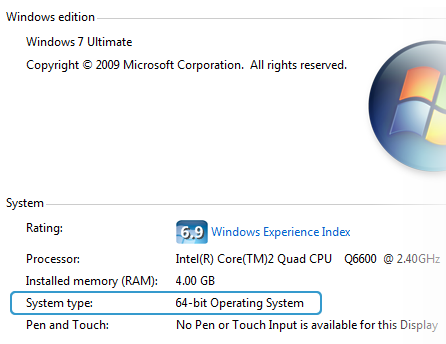
On paper, the 64-bit architecture can address 16 exabytes of memory (2^64), or more than 4 billion times that of its precursor. Consumer editions of Windows Vista permit from 8GB to 128GB of physical memory to be accessed, depending on the version. Windows 7 bumps that up to 192GB with the Professional version and above.
Other benefits of running a 64-bit OS include enhanced security with hardware-backed DEP, Kernel Patch Protection and mandatory driver signing.
This is all just scratching the surface, but I suppose the real question should be:
Why shouldn’t you install Windows x64?
The short answer is that you should go with Windows 7 64-bit unless you’re running a system well into its antiquity where driver support is going to become an issue.
Microsoft has useful online tools that can scan your system and external peripherals and give you an outlook of what's currently supported and what's not. A few useful links:
- Windows Vista Compatibility Center
- Windows 7 Compatibility Center (not yet available)
- Windows 7 Upgrade Advisor
Did you know?
Retail versions of Windows 7 will include both 32-bit & 64-bit discs on the box in case you are undecided or prefer to make the jump to the 64-bit version of the OS at a later time.
Credit from: http://www.techspot.com/guides/177-windows-install-32bit-64bit/
No comments:
Post a Comment