Save the Day (and Windows) Using an Ubuntu Flash Drive
The latest version of Ubuntu has been out for nearly a month now and if
you're anything like us the peaceably-named operating system is now
sitting untouched after you gave it a quick go for a week or so. Ubuntu
10.04 may not have convinced you to send Microsoft packing, but don't
scrap your bootable USB drive just yet, it may come in handy the next
time Windows goes haywire.
Your mileage may vary, but no matter how careful you are, imminent
catastrophe awaits any install of Windows. Being prepared by having
another environment to troubleshoot it helps tremendously. Below are a
few ways an Ubuntu boot flash drive can save your tail when disaster
strikes. If you don't have a bootable USB drive, check out our guide on creating one with an Ubuntu LiveCD.

If you already know your way around Linux, here is the Cliffs Notes
version it: (1) Install chntpw via the Synaptic Package Manager (32-bit
OS) or this page
(64-bit OS), (2) mount your Windows drive, and then (3) enter the
following commands into the terminal: cd /media > ls > cd hard
drive label > cd WINDOWS/system32/config/ > sudo chntpw SAM.
At that point, you should have four options, including the ability to clear and edit your password, promote a user account to admin, and unlock or enable a user account.

Many of the popular free antivirus programs for Windows are also available on Linux, such as Avast, AVG and Avira
– all of which should let you scan your Windows hard drive. It's worth
noting that some of the anti-malware applications are limited to 32-bit
installations of Ubuntu, but that's what Ubuntu recommends and there are few reasons to run 64-bit on your USB drive anyway.
Most of the time, you'll still be able to access and save all of that data from another operating system. Even in a situation where data – or even your entire partition – has mysteriously vanished, free software like TestDisk or recoverdm can help recover your files.
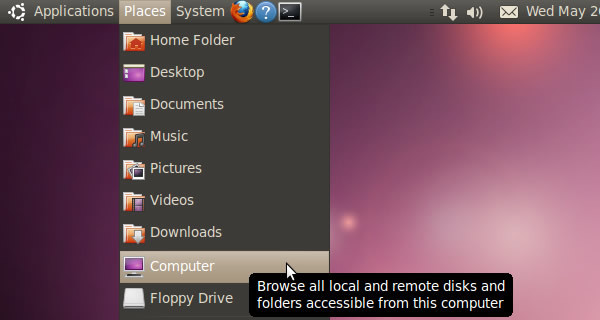
Once you're in Ubuntu, you should see the drive with your Windows
installation under Places > Computer. From there, you can browse your
Windows files and transfer them to your USB drive or another hard drive
if you need more space.
Don't have another hard drive? Create a new partition on your Windows hard drive with Ubuntu's Disk Utility (System > Administration > Disk Utility) or install GParted (Applications > Ubuntu Software Center).
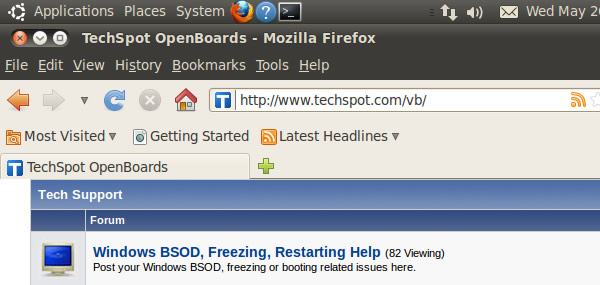
Having a quick and easy backup environment is a lifesaver when your
primary OS bites the dust, and it's even more valuable when you can
carry that environment in a shirt pocket and use it on virtually any PC.
Can you think of any other instances where an Ubuntu USB boot drive
might save the day?
Resetting a forgotten Windows password
There are many ways to work around a lost Windows password. Online services like Login Recovery and standalone utilities like Ophcrack are great, but you can get by with your Ubuntu USB drive and a free program called chntpw. How-To Geek
has an excellent walkthrough for using chntpw, which consists of little
more than installing the application and typing a few words in the
terminal.

At that point, you should have four options, including the ability to clear and edit your password, promote a user account to admin, and unlock or enable a user account.
Clearing unruly malware instances
Windows has a bad rap for being a virus-infested wreck – just take a
look at any Mac commercial or Linux forum. While that's mostly untrue
with the proper habits and protection, malware can lurk under the radar
and wreak enough havoc to send your installation into an infinite loop
of reboots and errors. If you can't get into Safe Mode and you need
another environment from which to scan for infections, your bootable USB
drive can help.

Retrieving and backing up data
Most users don't have a rigorous backup strategy in place and often wait
until it's too late. If you're greeted with a critical error after
turning on your PC, the first thing that runs through your mind is all
the saved games, family pictures, and music that might be lost forever.
Most of the time, you'll still be able to access and save all of that data from another operating system. Even in a situation where data – or even your entire partition – has mysteriously vanished, free software like TestDisk or recoverdm can help recover your files.
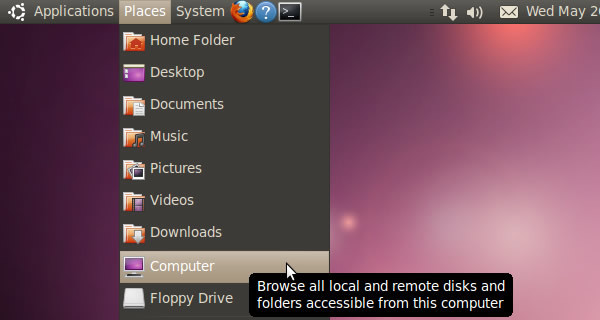
Don't have another hard drive? Create a new partition on your Windows hard drive with Ubuntu's Disk Utility (System > Administration > Disk Utility) or install GParted (Applications > Ubuntu Software Center).
Researching your problems
Unless you're seasoned repair tech, chances are you'll have a few questions
about what to do when Windows hurls obscure STOP codes at you. In such
instances, you can consider your Ubuntu USB drive a temporary command
center, complete with Web access, testing utilities, and a media player
to make your stay a bit more comfortable. In a pinch, you could use it
to get some work done as well, since it has a few key OpenOffice
applications.
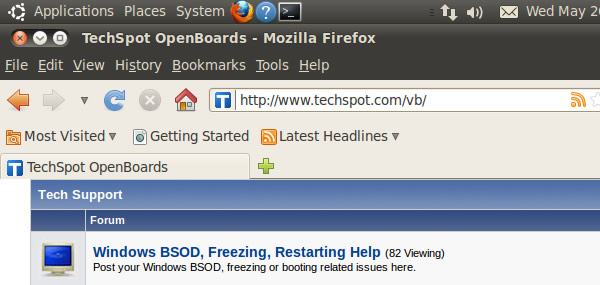
Credit from: http://www.techspot.com/guides/282-troubleshoot-windows-using-ubuntu-flash-drive/
No comments:
Post a Comment