Remove Notification Bar in AVG 8.5 and 9.0
This guide has been revisited and it is confirmed to work with the current latest version of AVG (9.0.814).
With over 200 million downloads on CNET alone, AVG Free is among the most popular free antivirus solutions
on the market today. If you're one of the countless users who find
AVG's notification area to be naggy (present since version 8.0), then
keep reading to disable it once and for all.
The workaround is as simple as renaming a couple of files in AVG's main program directory -
usually C:\Program Files\AVG\AVG8 or AVG9, so head there now.
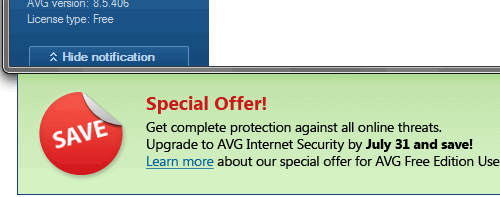
In an attempt to save you thirty seconds, we've written a quick batch
file which renames the files and disables the notification area. To
accompany that, we've also created a batch file to reverse the name
changes and re-enable the notification area. Note: The batch files should work for all language versions of AVG.
Download: Disable AVG Notification | Enable AVG Notification
To let the batch file take care of everything for you, place it in AVG's main directory and double click on it. The change should take effect instantly. If you can't bear to part with AVG's nagware, simply run Enable_AVG_Notification from the same directory to regress all changes.
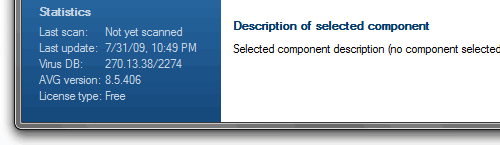
If you'd rather take matters into your own hands and confront the files
directly or if we somehow missed your language in the batch file, no
problem.
First, open AVG's program directory. Then click Tools on the top menu of the Windows Explorer window and open Folder Options. Scroll through the View tab until you see Hide extensions for known file types and uncheck it. Click OK.
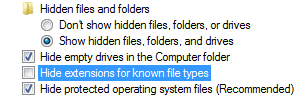
You can remove the ad by crippling (read: rename, move, or delete) the file avgfree_us.mht.
We've opted to simply place .bak on the end (avgfree_us.mht.bak) and
that works just fine. Note that the "_us" portion corresponds to your
language.
That's all folks! AVG 8.5/9.0 should be nag-free unless an update comes along and breaks this workaround.
Did you know?
You can check a list of noteworthy computer viruses, worms and Trojan horses at Wikipedia, the list spans viruses all the way back to 1971. Header antivirus logo by Chris Dewey.
Credit from: http://www.techspot.com/guides/180-remove-notification-bar-in-avg/
The workaround is as simple as renaming a couple of files in AVG's main program directory -
usually C:\Program Files\AVG\AVG8 or AVG9, so head there now.
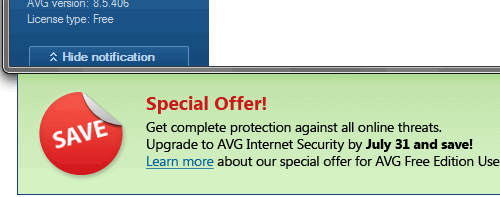
Download: Disable AVG Notification | Enable AVG Notification
To let the batch file take care of everything for you, place it in AVG's main directory and double click on it. The change should take effect instantly. If you can't bear to part with AVG's nagware, simply run Enable_AVG_Notification from the same directory to regress all changes.
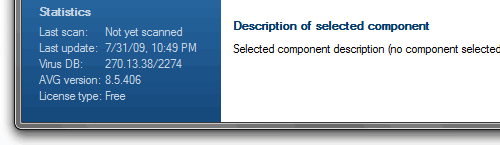
First, open AVG's program directory. Then click Tools on the top menu of the Windows Explorer window and open Folder Options. Scroll through the View tab until you see Hide extensions for known file types and uncheck it. Click OK.
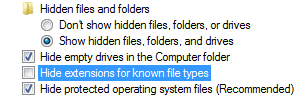
That's all folks! AVG 8.5/9.0 should be nag-free unless an update comes along and breaks this workaround.
Did you know?
You can check a list of noteworthy computer viruses, worms and Trojan horses at Wikipedia, the list spans viruses all the way back to 1971. Header antivirus logo by Chris Dewey.
Credit from: http://www.techspot.com/guides/180-remove-notification-bar-in-avg/
No comments:
Post a Comment