Run Firefox 3.6 and Firefox 4 Beta Simultaneously
It's been a few weeks since Mozilla released the first beta of Firefox
4, a major overhaul of the world's second-most used web browser. While
we're pleased to report that the performance issues plaguing earlier versions seem to be gone, the latest build isn't flawless – but what software is, let alone in beta stage?
You will find that a handful of sites and many extensions don't work
properly yet, and although that's mostly a non-issue, you'll undoubtedly
need a working browser at some point. Sadly, you won't be able to use
your preexisting version of Firefox (presumably 3.6.x) without closing
the beta first, and that can be annoying.
Of course, you could just hop on Internet Explorer, but what orange-blooded Firefox advocate would stoop to such a level? Chrome and Opera are other obvious choices, but if you must have Firefox, there's a very basic workaround that will let you run multiple instances and versions of Mozilla's browser simultaneously. We are using v3.6.8 and the newly released Firefox 4 Beta 2 for testing.
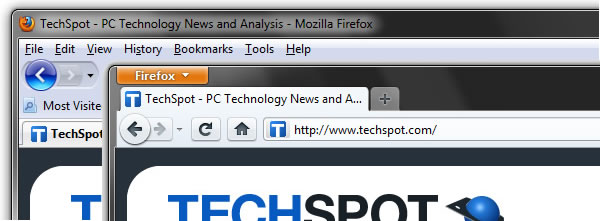
After installing the beta build, you'll notice that all your data and
settings from the previous version such as bookmarks and credentials are
automatically loaded, and therein lies the problem: both versions of
Firefox are using the same profile. All you have to do is set a specific
profile for each build and you are golden.
For the sake of easy access, create a shortcut on your desktop for both Firefox 3.6.x and Firefox 4. Open Run (Windows + R keys) and then paste the following text, changing the file location if needed: C:\Program Files (x86)\Mozilla Firefox\firefox.exe -p -no-remote
That should open the profile manager upon execution, and you'll probably only see one profile named "default." All you have to do is create a new profile for Firefox 4, but you may want to rename your existing profile to keep things tidy. I chose "Firefox3" and "Firefox4," ideally use a name with no space in it.
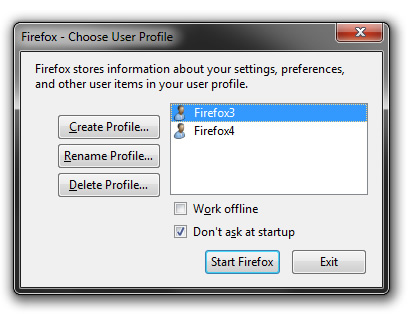
Once both profiles are in place, right-click each of your Firefox
desktop shortcuts, open Properties, head to the Shortcut tab and add
this to the end of the Target text: -p PROFILE -no-remote
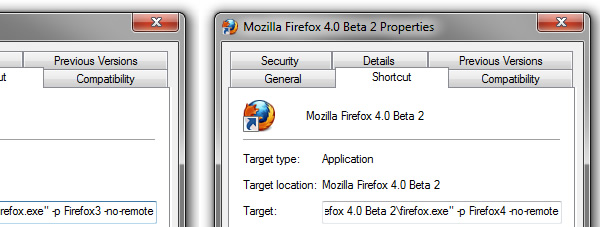
By creating a fresh profile, Firefox 4 won't have all the user data
you've accumulated in Firefox 3, but there is a quick fix for this, too.
Go to the Windows directory %appdata%\Roaming\Mozilla\Firefox\Profiles and copy all the contents from your original profile to Firefox 4, overwriting everything.
At this point, both instances of Firefox should be able to run simultaneously and each should have your history, login and other information. If you're still looking for a few things to tweak, be sure to check out our compendium of Firefox 4 Beta tweaks and don't hesitate to share your own.
Of course, you could just hop on Internet Explorer, but what orange-blooded Firefox advocate would stoop to such a level? Chrome and Opera are other obvious choices, but if you must have Firefox, there's a very basic workaround that will let you run multiple instances and versions of Mozilla's browser simultaneously. We are using v3.6.8 and the newly released Firefox 4 Beta 2 for testing.
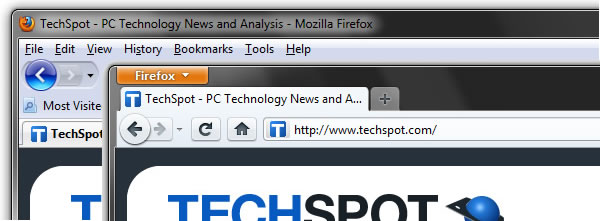
For the sake of easy access, create a shortcut on your desktop for both Firefox 3.6.x and Firefox 4. Open Run (Windows + R keys) and then paste the following text, changing the file location if needed: C:\Program Files (x86)\Mozilla Firefox\firefox.exe -p -no-remote
That should open the profile manager upon execution, and you'll probably only see one profile named "default." All you have to do is create a new profile for Firefox 4, but you may want to rename your existing profile to keep things tidy. I chose "Firefox3" and "Firefox4," ideally use a name with no space in it.
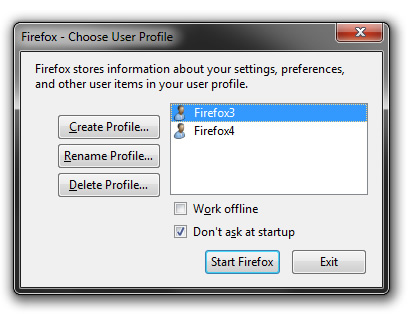
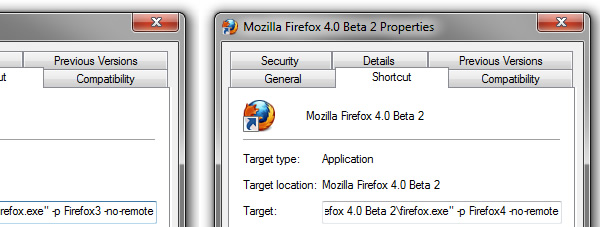
At this point, both instances of Firefox should be able to run simultaneously and each should have your history, login and other information. If you're still looking for a few things to tweak, be sure to check out our compendium of Firefox 4 Beta tweaks and don't hesitate to share your own.
Credit from: http://www.techspot.com/guides/306-how-to-run-two-firefox-instances/